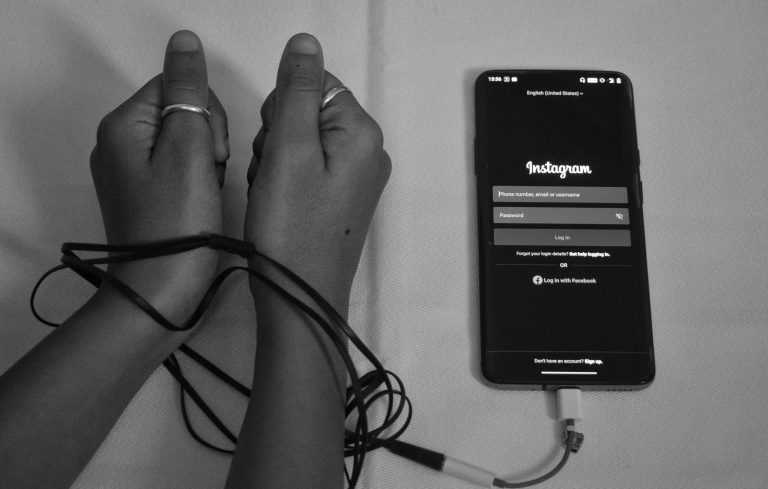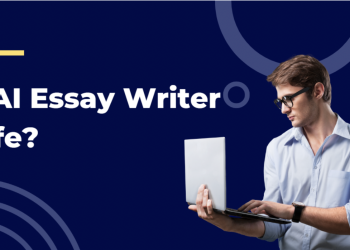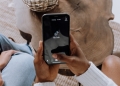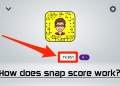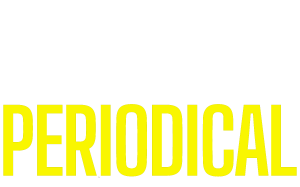Ever been into an argument with a friend on Instagram, and soon after, you could not see their profile? Well, you could have been blocked by them! Now you must look for a way to block someone who blocked you on Instagram. Or your friend blocked you on the photo & video sharing platform, and you wanna do the same to them.

Block someone on Instagram
First things first, if someone is annoying you or disturbing you in any way, the best way is to block them. Doing so would result in the termination of your mutual following of each other, and you won’t be able to be in contact with the person you blocked.
You can permanently block users when it comes to situations like these. You might also wanna know who blocked you on Instagram, to begin with.
In fact, an Instagram account now gives you the option to block someone and his new accounts that the person may create. Find out below how to block a profile on this social media platform.
- Log in to your Instagram account
- Search for the person
- Click on their profile and tap the three dots situated in the top right corner
- Now, click on the block option and select confirm
Can you block someone who blocked you on Instagram?
Now, if you have ever blocked a user on Instagram before, you already know that once you have blocked the person, you won’t be able to find them in the search option. Moreover, you won’t be able to interact with them in any way possible, but there is a way you can block a person who has done the same with you. Many blogs claim to have the solution to this. You can always go back by clicking on the top left corner. It can be anyone who blocked you on Instagram. Look at these steps to find out.

- Take a little time but find the post that the blocker has interacted with
- It should be the username that the blocker still uses
- Click on the name of the blocker, and you will be on their profile
- You might not be able to see their information, but you can see those 3 dots in the right-hand corner.
- Simply click on the block option and confirm yes
Why does Instagram have a block feature?
The internet is a weird place, and people will not hesitate to pass nasty comments and spread hatred on your profile or page. It might not be surprising if someone blocked you on Instagram. But privacy is everyone’s right, and so Instagram added this feature of blocking because if you do not want to see someone on social media or Instagram, you simply have to block them, and they won’t be part of your Instagram interactions anymore. If you find that confusing, you can go back by clicking on the top left corner. People may be annoying you on your DM or direct message.
Facebook has detected a whopping 38% rise in hate speech and comments and to counter this fact it is spending a lot of money on training its A.I. to detect hate speech so that people feel safer on Instagram.
Changing your public account to a private one
You might be wondering how to block someone back on Instagram if they have blocked you first, but the truth is that you can not reach their account if they do not have any friends in common.
For this, you need to go to your mutual friend’s account and try to look for the person. But the best thing to do is to avoid such toxic people in the first place.
Even if you have blocked someone, they may create a new IG account and still be able to see your content. So the best way is to set your account private instead of public. You can do that with the help of the following steps.

- Click on your profile in the bottom right corner
- Go to settings and click on the privacy option
- Tap the privacy option and slide it to the right
Now even if someone wants to see your feed, it is up to you if you allow them or not. People have the right to block someone before there is an invasion of their privacy.