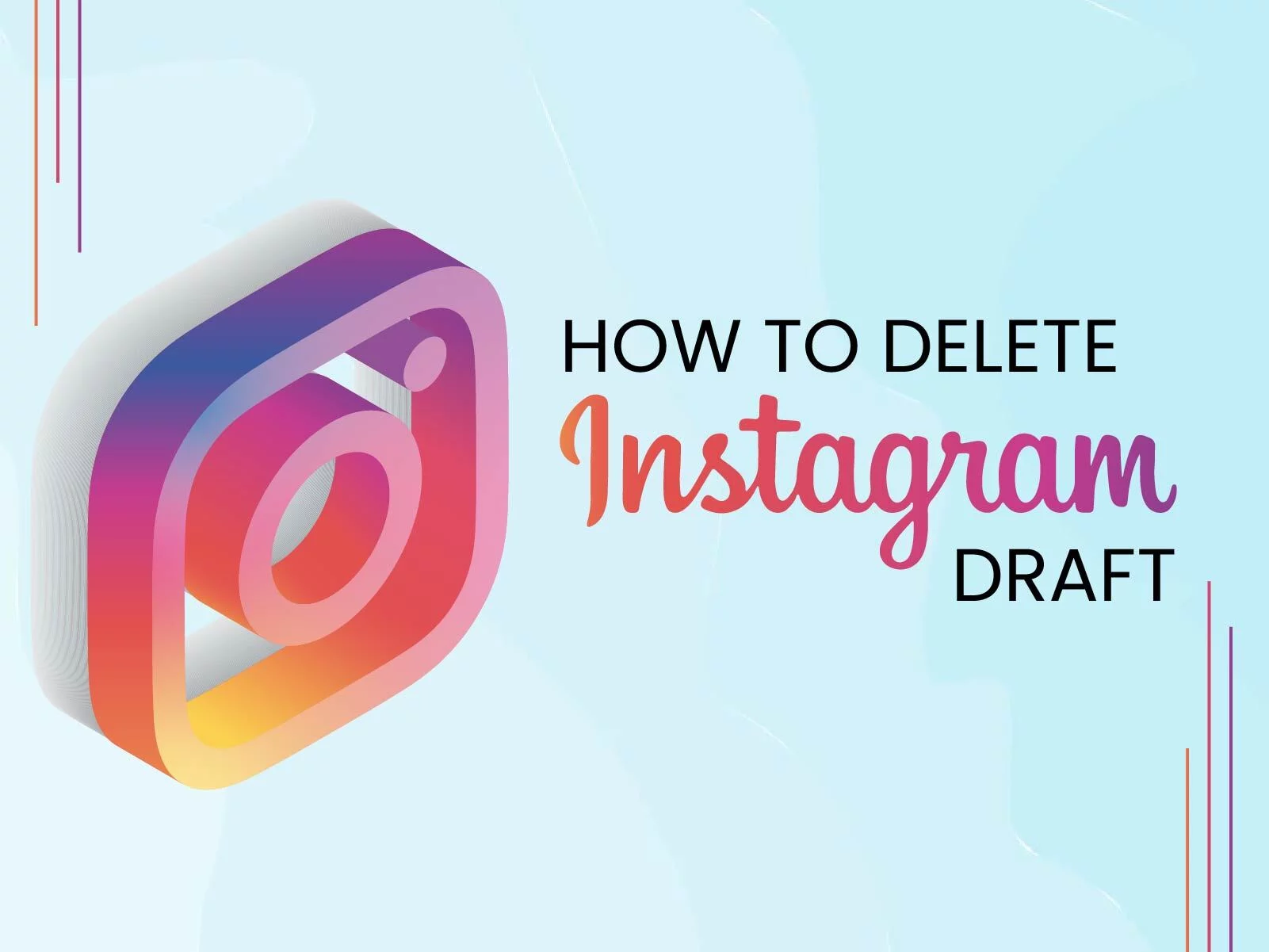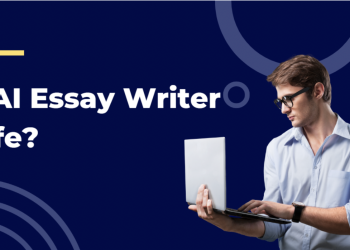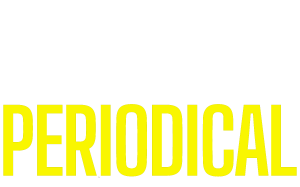Have you found your saved drafts irritating on the screen when not in use? Or Do you find it difficult to delete the Instagram drafts? If Yes, this article is a perfect place to discover the process to learn about it
Some people doubt whether another user can see the drafts on their profile or if they can be deleted from their iPhone or Android phone. In this article, you will learn about the overall concept of Instagram Drafts. A step-by-step guide is provided below if you wish to save, delete, or post the draft.
Let us first begin with learning about the fundamentals of Instagram Drafts.
What are Instagram Drafts?
Sometimes, we create content in posts and reels but remain unsure if that information needs to be posted at that particular timeline. Hence, we saved that content as drafts on our Instagram account.
Most of the creators also used that option to save the content in advance and then post it day by day to avoid the consumption of time on the same task daily. However, some also create multiple contents of the same type in drafts to choose the best one to post on Instagram.
Below are the essential steps that need to be followed to save the Instagram Drafts.
Step 1: Open the Instagram Application on your mobile and go to your profile from the bottom right side of the screen.

Step 2: Click the plus (+) option on the top right corner of the profile screen to add a post or reel.

Step 3: Choose the type of content you want to create from the list of stories, reels, or posts.

Step 4: Edit your Instagram post how you want to show it to your viewers. After adding filters and creating the whole post, click on the Next option in the screen’s top right corner.

Step 5: After that, a window consisting of two options, Save Draft and Share. You can opt for the Save Draft option if you wish to post it later or post directly by opting for the share option.

What are the reasons behind saving the Instagram Drafts?
Saving Instagram drafts is a straightforward and easy process. Also, there are several reasons behind saving Instagram Drafts.
The main reason for saving the drafts is to pre-plan your posts for future updates on your Instagram account. All other reasons are mentioned below.
- You can add more photos to your reel or post them later in the saved drafts.
- You can modify the posts in the drafts. Change in filter, music, and everything can be edited if the post is saved in drafts.
- You can also use better hashtags if you post later and give time to review before posting to provide reach to your account.
- You can add content or modify your saved post per the latest trends or events.
Process
Sometimes, you create content, but it cannot be used after a while. In such a case, you can also delete the Instagram drafts at a later stage if you do not want to update that post on your account.
There are two pathways that lead to the deletion of a post. Following are the below-mentioned steps to do it.
Step 1: Go to your profile from the bottom right side of the screen.

Step 2: You can either reach the drafts section from the add post or reel option, where you will find an option titled drafts right beside the gallery.
Or you can also open your main profile on the Instagram application and go to the reels section.
 Step 3: Click on the drafts option. From both pathways, you will be directed to a page where all your drafts are saved in your account.
Step 3: Click on the drafts option. From both pathways, you will be directed to a page where all your drafts are saved in your account.

Step 4: You will find all your saved reels or posts on a page. Now, click on the select icon or option to select the reels or content you want to delete.

Step 5: After selecting the content, a Discard option will appear at the bottom of your screen. You can delete the extra drafts by discarding them.

Step 6: A pop-up for a confirmation stating ‘discard’ will appear on the screen. Choose to discard for deleting the Instagram draft.

The same process applied to the deletion of posts and stories. You are required to select the category under which you want to delete the draft.
Final Thoughts
Drafts saving is a viable option for those who wish to create a post or reel in the Instagram account for further use. This feature offered by Instagram gives you a better chance to save your work and helps you save your time later.
All you need to understand is the features of using this application, as it is important to know the changes you can make to your Instagram account. Whether it is about altering the Instagram username, saving drafts, or knowing about any other important feature on the account, it is advisable to get yourself updated with the latest trends of this application.
Also, you can delete Instagram drafts that are saved in the reels. The saved reels and drafts are always accessible until you do not discard them from your account. However, the story drafts permanently disappear after seven days.
Always use the appropriate method for posting, deleting, hiding, or any other essential changes, as it can also lead to the deletion of something important in your account.